warning Not Translated
This page has not been translated into the language that your browser requested yet. The English content is being shown as a fallback.
If you want to contribute a translation for this page then please click here.
Dialog Styles
note
- In OnDialogResponse, pressing button1 sets response to 1, while pressing button2 sets response to 0.
- Every dialog can have an optional button 2. To make it disappear leave it empty, like in the first example. Players won't be able to click it, but they will be able to press ESC and trigger OnDialogResponse with response = 0.
- ShowPlayerDialog: Color embedding can be used for every string: caption, info, button1 and button2.
- This page describes the behavior of ShowPlayerDialog and OnDialogResponse.
- For various limitations, visit the Limits page.
- For the response examples, this code will be used:
public OnDialogResponse( playerid, dialogid, response, listitem, inputtext[ ] )
{
printf("playerid = %d, dialogid = YOUR_DIALOGID, response = %d, listitem = %d, inputtext = '%s' (size: %d)", playerid, response, listitem, inputtext, strlen(inputtext));
return 1;
}
Style 0: DIALOG_STYLE_MSGBOX
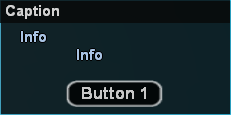
Showing:
note
- \t adds a TAB (more space).
- \n creates a new line.
- Color embedding won't reset after \n or \t.
ShowPlayerDialog(playerid, YOUR_DIALOGID, DIALOG_STYLE_MSGBOX, "Caption", "Info\n\tInfo", "Button 1", "");
Response Output
note
- listitem is always -1.
- inputtext is always empty.
// pressed the button
playerid = 0, dialogid = YOUR_DIALOGID, response = 1, listitem = -1, inputtext = '' (size: 0)
// pressed ESC (as the second button isn't visible)
playerid = 0, dialogid = YOUR_DIALOGID, response = 0, listitem = -1, inputtext = '' (size: 0)
Style 1: DIALOG_STYLE_INPUT
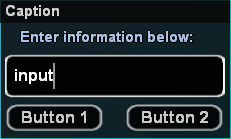
Showing:
note
- \t adds a TAB (more space).
- \n creates a new line.
- Color embedding won't reset after \n or \t.
ShowPlayerDialog(playerid, YOUR_DIALOGID, DIALOG_STYLE_INPUT, "Caption", "Enter information below:", "Button 1", "Button 2");
Response Output
note
- listitem is always -1.
- inputtext is the text written by the user, including colors.
// wrote "input" and pressed the left button
playerid = 0, dialogid = YOUR_DIALOGID, response = 1, listitem = -1, inputtext = 'input' (size: 5)
// wrote "input" and pressed the right button
playerid = 0, dialogid = YOUR_DIALOGID, response = 0, listitem = -1, inputtext = 'input' (size: 5)
Style 2: DIALOG_STYLE_LIST
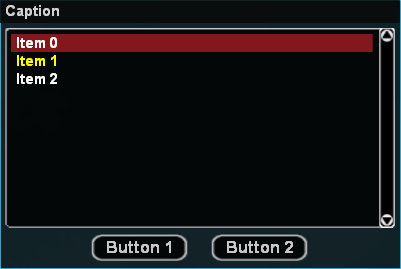
Showing:
note
- \t adds a TAB (more space).
- \n creates a new line.
- Color embedding won't reset after \t.
ShowPlayerDialog(playerid, YOUR_DIALOGID, DIALOG_STYLE_LIST, "Caption", "Item 0\n{FFFF00}Item 1\nItem 2", "Button 1", "Button 2");
Response output:
note
- listitem is the number of the selected item, starting from 0.
- inputtext is the text contained by the selected listitem, without the colors.
// selected the first list item and pressed the left button
playerid = 0, dialogid = YOUR_DIALOGID, response = 1, listitem = 0, inputtext = 'Item 0' (size: 6)
// selected the second list item and pressed the right button
playerid = 0, dialogid = YOUR_DIALOGID, response = 0, listitem = 1, inputtext = 'Item 1' (size: 6)
Style 3: DIALOG_STYLE_PASSWORD
note
- Similar to DIALOG_STYLE_INPUT.
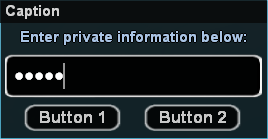
Showing:
note
- \t adds a TAB (more space).
- \n creates a new line.
ShowPlayerDialog(playerid, YOUR_DIALOGID, DIALOG_STYLE_PASSWORD, "Caption", "Enter private information below:", "Button 1", "Button 2");
Response Output
note
- listitem is always -1.
- inputtext is the text contained by the selected listitem, without the colors.
// wrote "input" and pressed the left button
playerid = 0, dialogid = YOUR_DIALOGID, response = 1, listitem = -1, inputtext = 'input' (size: 5)
// wrote "input" and pressed the right button
playerid = 0, dialogid = YOUR_DIALOGID, response = 0, listitem = -1, inputtext = 'input' (size: 5)
Style 4: DIALOG_STYLE_TABLIST
note
- Similar to DIALOG_STYLE_LIST.
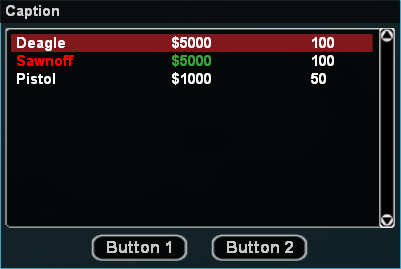
Showing:
note
- \t creates a new column.
- \n creates a new list item.
- Color embedding resets after \n and \t.
- The first info row contains the header.
ShowPlayerDialog(playerid, YOUR_DIALOGID, DIALOG_STYLE_TABLIST, "Caption",
"Deagle\t$5000\t100\n\
{FF0000}Sawnoff\t{33AA33}$5000\t100\n\
Pistol\t$1000\t50",
"Button 1", "Button 2");
note
- listitem is the number of the selected item, starting from 0.
- inputtext is the text contained by the first column of the selected listitem, without the colors.
// selected the first list item and pressed the left button
playerid = 0, dialogid = YOUR_DIALOGID, response = 1, listitem = 0, inputtext = 'Deagle' (size: 6)
// selected the second list item and pressed the right button
playerid = 0, dialogid = YOUR_DIALOGID, response = 0, listitem = 1, inputtext = 'Sawnoff' (size: 7)
Style 5: DIALOG_STYLE_TABLIST_HEADERS
note
- Similar to DIALOG_STYLE_LIST.
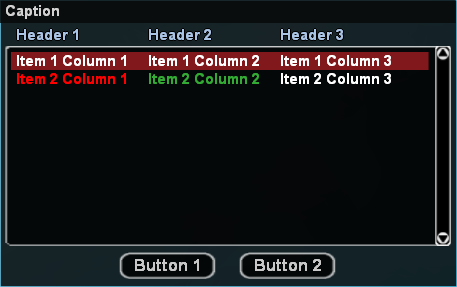
Showing:
note
- \t creates a new column.
- \n creates a new list item.
- Color embedding resets after \n and \t.
- The first info row contains the header.
ShowPlayerDialog(playerid, YOUR_DIALOGID, DIALOG_STYLE_TABLIST_HEADERS, "Caption",
"Header 1\tHeader 2\tHeader 3\n\
Item 1 Column 1\tItem 1 Column 2\tItem 1 Column 3\n\
{FF0000}Item 2 Column 1\t{33AA33}Item 2 Column 2\tItem 2 Column 3",
"Button 1", "Button 2");
note
- listitem is the number of the selected item, starting from 0.
- inputtext is the text contained by the first column of the selected listitem, without the colors.
// selected the first list item and pressed the left button
playerid = 0, dialogid = YOUR_DIALOGID, response = 1, listitem = 0, inputtext = 'Item 1 Column 1' (size: 15)
// selected the first list item and pressed the right button
playerid = 0, dialogid = YOUR_DIALOGID, response = 0, listitem = 1, inputtext = 'Item 2 Column 1' (size: 15)